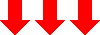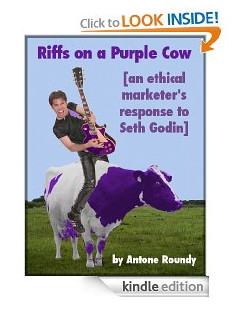When you purchase through links on our site, we may earn an affiliate commission (details)
The Best RSS Readers In Life Are Free
If you've tried subscribing to RSS feeds in a web browser and wondered why people think they're such a big deal, keep reading, because they are a big deal, and I'm going to show you exactly, step-by-step how to find that out for yourself.
How can I put this kindly: the feed readers built into today's web browsers...stink.
Really, if you're basing your opinion of RSS feeds on the experience they give you, you're probably missing the whole point. I've found two RSS feed readers (and only two) that I can wholeheartedly recommend.
The first is a Mac-only program. I list it first even though more of you are Windows users because it was the first great RSS reader, and in my opinion remains the best to this day. It's named "NetNewsWire". There's always been a free version of it, but recently, the formerly commercial version became free also. You can get it here.
The second -- the great Windows feed reader -- I discovered only recently. It's called, quite simply, "Feedreader". I had tried out an earlier version years ago and frankly, it stank (or is that "stunk"?) But the current version is actually in the same league as NetNewsWire.
Here, step-by-step is exactly what you need to do to get it running and configured the way I, from years of experience reading feeds, recommend. Of course, you may find that a different configuration works better for you -- if so, do it your way. (I may post instructions for NetNewsWire later -- these are the instructions I emailed out to my family recently).
But let's get on with it.
1) Go to http://www.feedreader.com/download
2) Click "Download Now" and save "FeedReader311Setup.exe" (or whatever the filename is with the latest revision) to your computer.
3) Find "FeedReader311Setup.exe" where you just saved it and double click to launch it.
4) Run through the installer (all of the default options are fine, so if anything doesn't make sense to you, just click "Next").
5) And the end of the installer, FeedReader should launch automatically. If not, launch it.
6) The first time it runs, it will ask you to select a language. Do that and click "Next".
7) Next, it will ask if you want to launch FeedReader whenever you start your computer. If your computer is always connected to the internet, I recommend leaving this checked. If not, decide for yourself.
8) Next you'll see a list of categories and feeds you can subscribe to. You can either just click "Finish" or check out what's in each category by clicking the "+" sign and subscribe to any feeds that you might be interested in. Unlike a subscription to an email list, you won't be giving up any personal information by subscribing. If a feed turns out to be uninteresting, you can unsubscribe at any time.
9) Finally, click on "All news" in the left column to show the unread items from all of the feeds at the same time.
10) Click the "View" menu, click "View Layout" and select "Classic".
11) Click the "View" menu and select "No Grouping".
12) Click the "Tools" menu and select "Options". Then:
On the "General" tab:
13) If you're going to have FeedReader automatically launch when you start your computer, optionally click "Start minimized to tray".
14) Click "Open link in default browser".
15) In the "When I click on close..." select "Minimize program to tray".
In the "Advanced" tab:
16) Deselect (uncheck) "Enable javascript" (for security).
17) Click "OK" to close the options box.
From now on, if you have FeedReader running, it will let you know when new items have been added to any of the feeds you're subscribed to. If you want to "bookmark" anything to read later, click in the star column to the left of the title. You'll be able to see all of your bookmarked items by clicking "Starred news" in the left column.
If you want to subscribe to more feeds, keep your eyes open for those orange "XML" buttons or the newer RSS icons, usually still orange, that look sort of like radio waves. If clicking on them in your web browser doesn't open the feed in your feed reader, copy the address of the feed from your browser's address bar, click the subscribe button in yur feed reader, and paste it in there.
Another way to find feeds is to check out Chordata or Google "RSS feed directory".