When you purchase through links on our site, we may earn an affiliate commission (details)
My Kindle 3 (Wi-Fi) Experience
My wife and I had been thinking for a while of getting Amazon Kindles, so when dad asked what we wanted for Christmas, we decided it was time. Let me share the good and bad of my experience so far.
Since wireless internet is available at home and church, and we don't anticipate needing urgent access to anything on the road, we opted for the Wi-Fi only version.
First Impression
My very first impression came a few minutes after I took it out of the box. It had protective plastic sheets on the front and back, with a piece of paper under the front one telling me that step 1 was to plug it in to charge. Without taking the plastic off, I plugged it in.
A few seconds later, I glanced back at it, and surprise! The writing on the paper had changed. In fact, what had looked like an instruction sheet was the Kindle's display. It ships with the first page of the instructions displayed on the screen.
Since the Kindle's "electronic paper" doesn't need power to continue displaying what's on the screen, it can do that even while turned off.
After you've plugged it in, it boots up, and then shows you the next page of instructions -- very smart! And it looks very nice.
Wireless Network Setup
The next pleasant surprise came when I set up the wireless network. I have SSID broadcast turned off on my wireless, so I had to type the network name in addition to my password -- if your wireless network broadcasts it's name, you'll be able to simply select it from a list of networks the Kindle sees.
While I was wondering how to tell the Kindle that I'm using AES encryption with WPA-PSK on channel 8, the Kindle was figuring that all out for itself automatically. Before I knew it, I was online.
Web Browser
Once I was online, naturally I wanted to see what my blog looks like on a Kindle. The Kindle's built-in web browser is based on WebKit (which also powers Safari and Chrome). The small, 16-level grayscale, slow updating display doesn't give you the full experience you'll get on a regular computer, but it's certainly usable.
The coolest feature I've seen in the browser is "Article Mode". In article mode, the Kindle extracts just the text from the page and displays it without any special formatting, just like regular Kindle content. It makes for very easy reading. I was impressed by how good a job it did of getting just the core content of the page, disregarding things like navigation, sidebars, etc.
The biggest problem with the web browser is that clicking links is a little cumbersome. You use the Kindle's "5-way controller" to move to and click the link. What I'd like to see is a "Go to link" menu item that brings up all the links on the page and let's you find the one you want by typing the anchor text.
As you type, it could filter the links so that as soon as there was only one left in the list you could press enter to click it. Or, at any time, you could use the 5-way controller to navigate amongst the links remaining in the list to get to the one you want.
Kindle Content: PDFs
This version of the Kindle can display PDFs natively. But this brings me to my next complaint. PDFs are displayed with their original formatting, which is good...and bad. You can zoom in at several levels, but only at fixed levels. So at one zoom level, the text may be too small to read easily, and at the next level, it may be cut off on one side or the other.
Fine grained zoom levels is not, in my opinion, the right solution, since even perfectly zoomed to fit the width of the page, the text may be too small to read. Instead, what the Kindle needs is an "article mode" for reading PDFs, just like the what the web browser does.
It wouldn't be useful for graphical PDFs, but it'd be perfect for text PDFs.
Update: if you email PDFs to your Kindle email address (see below) with the email subject "Convert", Amazon will convert them to Kindle format for you. Depending on how complex the PDF is, the results may be good or...less than perfect.
Kindle Content: Free eBooks
A few days ago, in anticipation of loading up my Kindle with free books, I'd downloaded a bunch from archive.org. For each title, they had several versions. I figured the ones digitized by Google would be good.
Wrong.
There were so many errors in the OCR that they were pretty much unreadable.
So I junked all of them, went to gutenberg.org and downloaded again. The Gutenberg versions are very good.
Kindle Content: Roll Your Own
The final frontier was to create my own Kindle content. When you register your Kindle, Amazon gives you an email address that you can send documents to, and they'll convert them to Kindle format and either email them back to you, or load them right into your Kindle.
If they use 3G (which I don't have) to download to your Kindle, they charge a small fee, but it's free over Wi-Fi or email. I'm not 100% certain how to force it not to use 3G if you have a 3G model, but my impression is that if you change "@kindle.com" to "@free.kindle.com" in the email address they give you, that will do it. Update: that's correct -- put "free." in to ensure that you get free delivery.
I emailed some HTML formatted content to my Kindle email address, and a few minutes later, it was there on my Kindle. If you do a search for "mbp:pagebreak", you'll find plenty of pages explaining how to tweak your HTML for the Kindle. (<mbp:pagebreak /> is a tag the Kindle uses to generate page breaks).
Briefly, you'll want to put <a name="TOC"/> at the top of your table of contents, <a name="start"/> at the start of the main content, and <mbp:pagebreak /> wherever you want a page break. Beyond that, I'll let you get more details elsewhere.
What I couldn't find anywhere is information about how to mark chapters so that the reader can jump from chapter to chapter using the 5-way controller. Hopefully Amazon will tell us how to do that soon.
Kindle Content: What I'm Reading
In case you're wondering, here are a few of the titles I downloaded from Gutenberg.org:
Thoreau's Walden; several Jane Austen novels (no, I'm not a woman blogging as a man): Pride & Prejudice, Emma, Sense & Sensibility, Persuasion; Tolstoy's War & Peace and Anna Karenina; Machiavelli's The Prince; Uncle Tom's Cabin; The Arabian Nights Entertainments, and several Sherlock Holmes volumes.
Final Thoughts
The Kindle is very light. But I'd like it a little more if it were half again lighter still.
I'd love to be able to hook something on the back to hold it with so that there would be no chance of accidentally hitting the page turning buttons, which use some prime holding real estate along the edges.
That said, it's still easier to hold than a book, since you don't have to keep the pages open. Overall, my experience with the Kindle so far is very positive.
Get your Kindle at Amazon.com: Wi-Fi Only Version | 3G + Wi-Fi Version | Kindle DX (larger)
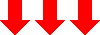



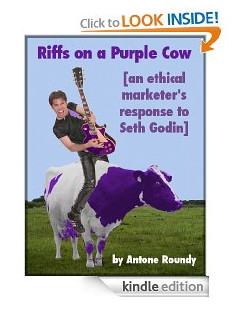
May 3rd, 2011 at 11:55 pm
Hi Antone, I was searching for page break issues regarding the kindle (3) and came across your question regarding TOC. A great resource a programmer turned me on to is http://www.w3schools.com. here's an example of what I used for TOC for my book. Keep in mind if you created a reference it must "refer" to a point in the book.( HTML).
I've tested it on the Kindle 3 and it works great. I just can't seem to get the page breaks to separate text on their own page...... :)
TABLE OF CONTENTS
<a href="#chap01">Chapter 1 Let Me Out</a>
<a href="#chap02">Chapter 2 What's in It for Me</a>
<a href="#chap03">Chapter 3 A Rich Beginning</a>
<a href="#chap04">Chapter 4 In Search of the Miraculous</a>
<a href="#chap05">Chapter 5 The Disorient Express</a>
<a href="#chap06">Chapter 6 The Unavailable Parent</a>
<a href="#chap07">Chapter 7 Changing Seats on the Titanic</a>
<a href="#chap08">Chapter 8 The Subject of Resistance</a>
<a href="#chap09">Chapter 9 The Experience of Flying... Without a Plane</a>
<a href="#chap10">Chapter 10 The I-Ching on the Cake</a>
<a href="#chap11">Chapter 11 Find My Bliss Once Again</a>
<a href="#chap12">Chapter 12 And Again in Iceland</a>
<a href="#chap13">Chapter 13 Reiki, Energy or How to Find YOUR Bliss</a>
<a name="chap01">Let Me Out!</a>
This TOC individual line points to this reference point right before the chapter.
May 4th, 2011 at 8:38 am
Stephen,
Thanks for you comment. What I was having difficulty with wasn't creating the TOC, or linking from one part of the eBook to another, but with enabling use the of the Kindle's "5 way controller" to navigate from chapter to chapter.
eBooks that have this enabled show little marks at the very bottom of the screen (in the bar that shows how much you've read) that show where each chapter starts. Clicking left or right on the 5-way controller jumps you to the previous or next chapter.
As of when I last checked, I'm pretty sure Amazon's automatic conversion system doesn't support putting those markers into your eBooks.